Deploying Applications¶
In this section, you will find all the available methods to deploy an application.
With an APK File¶
Warning
If you don't use a universal APK, it must match your instance/image architecture:
- x86 or x86_64 for Standard (x86_64) instances.
- arm (ARMv7) or arm64 (ARMv8) for ARM instances.
To deploy an application from an APK file to a virtual device, you can use one of the following methods:
Drag and Drop the .apk file to the virtual device display. This will install and open the applications automatically:
- Open the File upload widget
- Click BROWSE and select the APK file to deploy
- Click OK
This will install and open the application automatically.
Connect the instance to ADB and run this command:
From Google Play Store (Open GApps)¶
We assume no liability whatsoever resulting from the download, install and use of Google Play Services within your virtual devices. DO IT AT YOUR OWN RISK!
The application you are developing or testing may require an interaction with Google Play Services (e.g.: in-app purchasing, advertising, etc.). If you really need them, you can use the packages provided by Open GApps.
It is now possible to install the Open GApps package using the device content feature:
-
Go to the Device content panel:
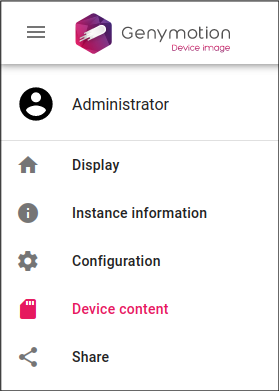
-
In the Packages section, click
 next to the Open GApps package:
next to the Open GApps package: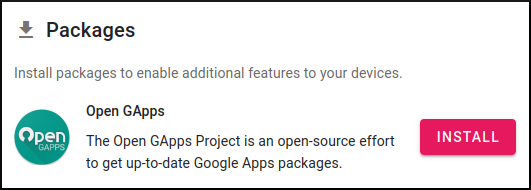
-
The Open Gapps package will be automatically downloaded and installed. Reboot the instance when prompted.
- Open Google Play Store
- From your device display, open the File upload widget
- Click INSTALL OPEN GAPPS
- Click INSTALL
- After the package is installed, reboot your instance.
- Once done, you may have to wait a couple of minutes for the Google Apps to update themselves before opening them.
- (optional)Open Play Store and sign in.
It is also possible to install the Open GApps package manually, but it is not recommended.
If you still wish or need to do so, please refer to this article
This device isn't supported with this version
If your application is not available in Google Play Store, or if you get the message This device isn't supported with this version, it usually means that it is only available for ARM.
In that case, please refer to the Applications for ARM/ARM64 section below.
Applications for ARM/ARM64¶
We offer Genymotion Device ARM64 images which run on aarch64/arm64 servers and can run applications for arm (ARMv7) and arm64 (ARMv8) "out of the box".
Using ARM translation tools alters the Virtual Device system: we cannot guarantee Genymotion stability nor provide any technical support if you use them. We highly recommend using arm64 images instead. DO IT AT YOUR OWN RISK!
For Intellectual Property reasons, we cannot distribute any ARM translation tools.
x86_64 images only run applications for x86 (32-bit) and x86_64 (64-bit) natively: you need to flash ARM translation tools to install and run applications for ARM (ARMv7).
The ARM translation tool must match your virtual device Android version.
- Drag'n drop the ARM translation tools zip file to the device display, or use the File upload widget.
- Once flashed, reboot your instance using the Power Off and Reboot feature:
To verify whether the ARM translation tools are properly install, you can use a third party app, such as Device Info, and verify that the available instruction sets (supported ABIs) are x86_64, x86, armeabi-v7a, armeabi:
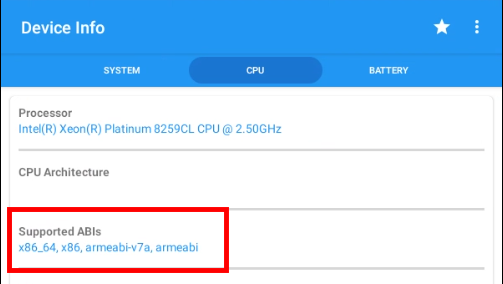
-
Connect your instance to ADB and upload the ARM translation tools:
-
Flash the ARM translation tools:
-
When flashing is complete, reboot the instance:
-
Verify the ARM tools installation:
-
Configure SSH and upload the ARM translation tools to the instance:
-
Flash the ARM translation tools
-
When flashing is complete, reboot the instance:
-
Verify the ARM tools installation: