macOS Installation Guide¶
Supported versions¶
Genymotion Desktop has been tested on the following macOS versions:
- Sequoia (15)
- Sonoma (14)
Info
Rosetta must be enabled on mac M series. Learn more
Hypervisor¶
Genymotion Desktop works as-is with an embedded QEMU hypervisor based on macOS Hypervisor, there is no need to install any extra software.
Use VirtualBox instead of QEMU (strongly discouraged)
VirtualBox is not available on Mac M series.
VirtualBox is not included in our DMG package and needs to be installed prior to Genymotion Desktop:
- Download VirtualBox DMG package for macOS (Intel only). Learn more
- Install VirtualBox.
-
Go to macOS System Preferences > Security & Privacy > General, and click the Allow button:
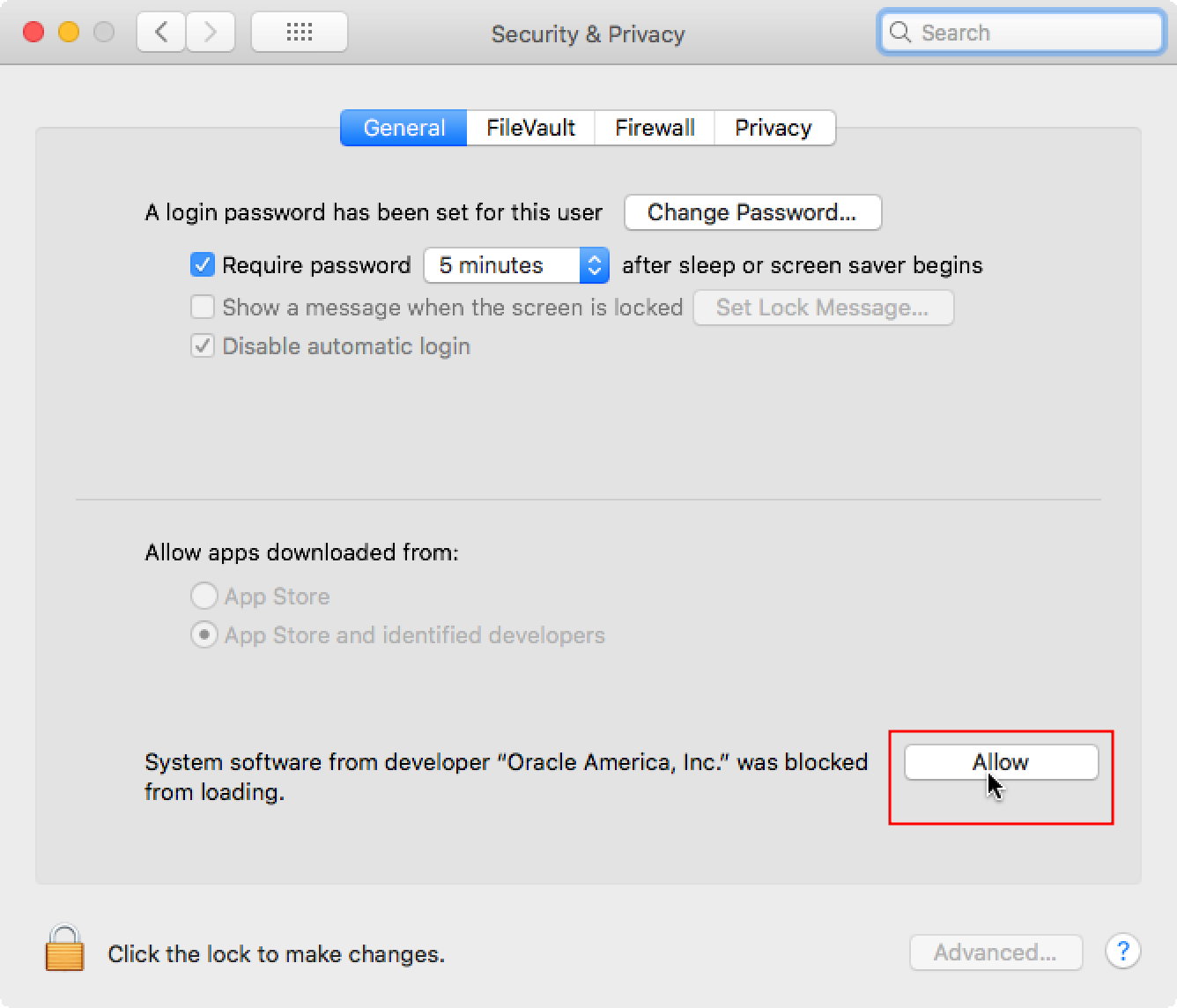
If you get an error when launching Genymotion Desktop, reboot your Mac.
Genymotion Desktop Installation¶
- Open genymotion-X.Y.Z.dmg package
- Drag and drop Genymotion and Genymotion Shell to the Applications directory