Guide for Genymotion Desktop End Users¶
This chapter explains how users can retrieve a token from the license server in order to use Genymotion with your license server.
Installation and setup¶
Caution
Make sure that your system meets Genymotion Desktop requirements before proceeding.
- Download Genymotion Desktop installer for your system from here
- Follow the steps from Genymotion Desktop installation guide to install Genymotion Desktop depending on your system.
-
Launch Genymotion Desktop. If you already have a Genymotion account, log in with your credentials. Otherwise, you will need to create one. To do so, click CREATE ACCOUNT at the log in screen:
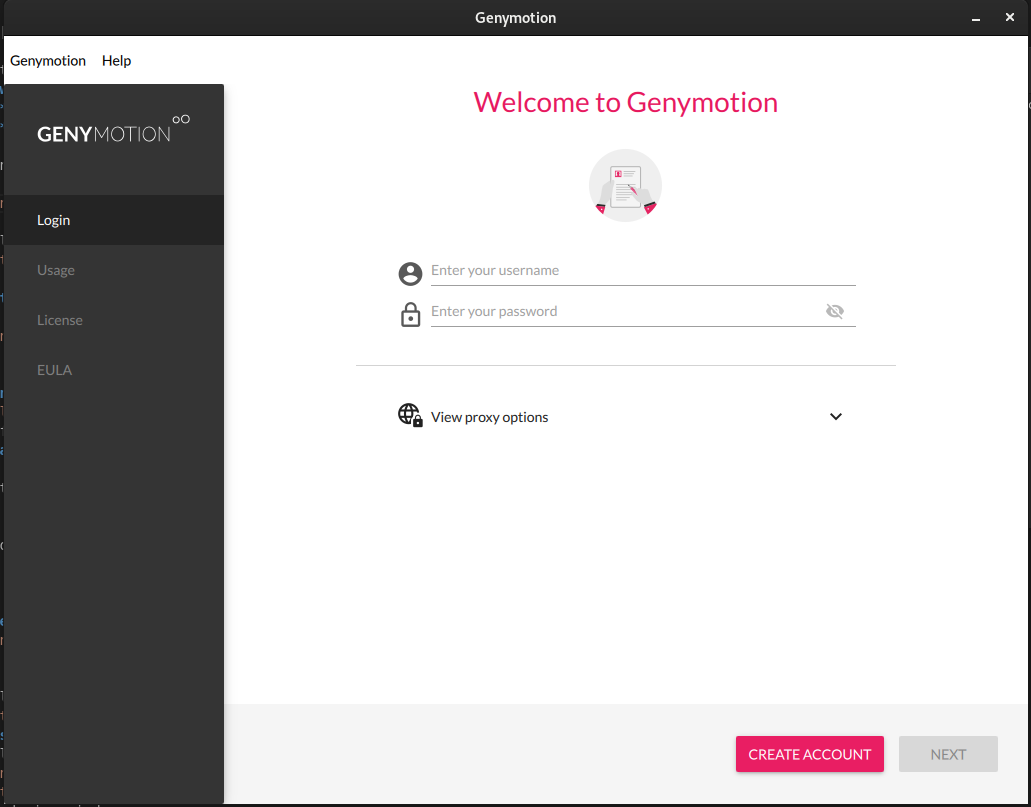
Once your account is activated, log in with your credentials.
-
In the Usage section, select I have a license and click NEXT:
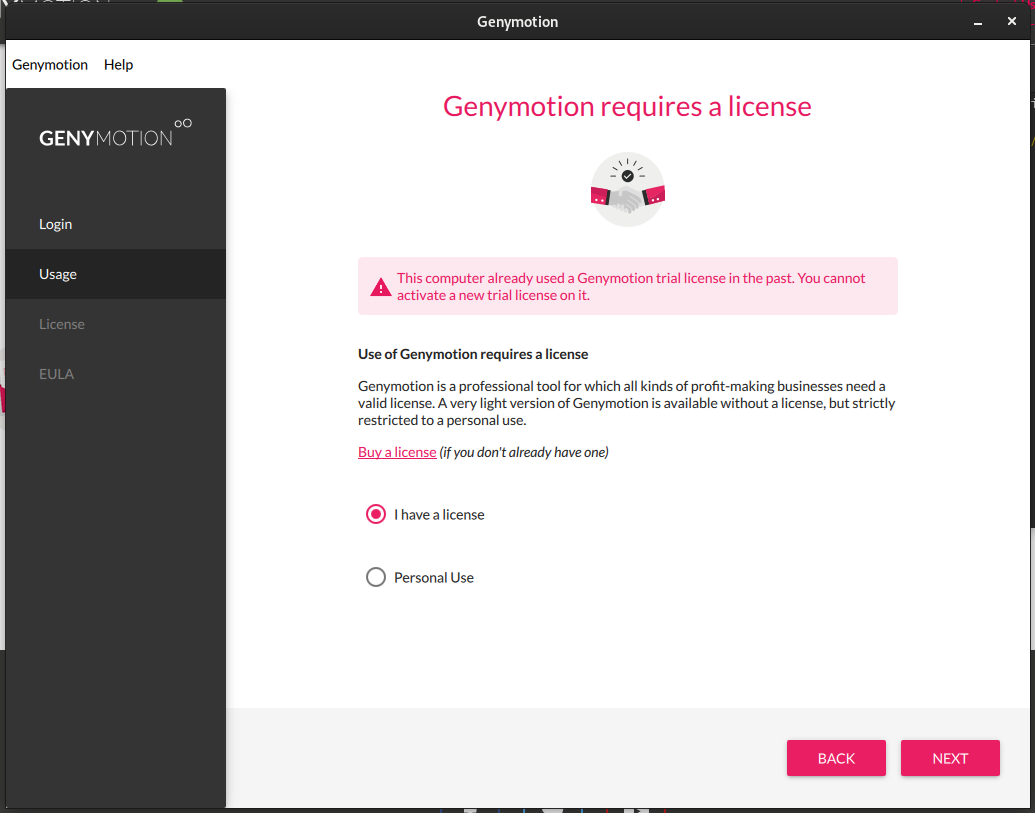
-
In the License section, check My company uses an enterprise license server:
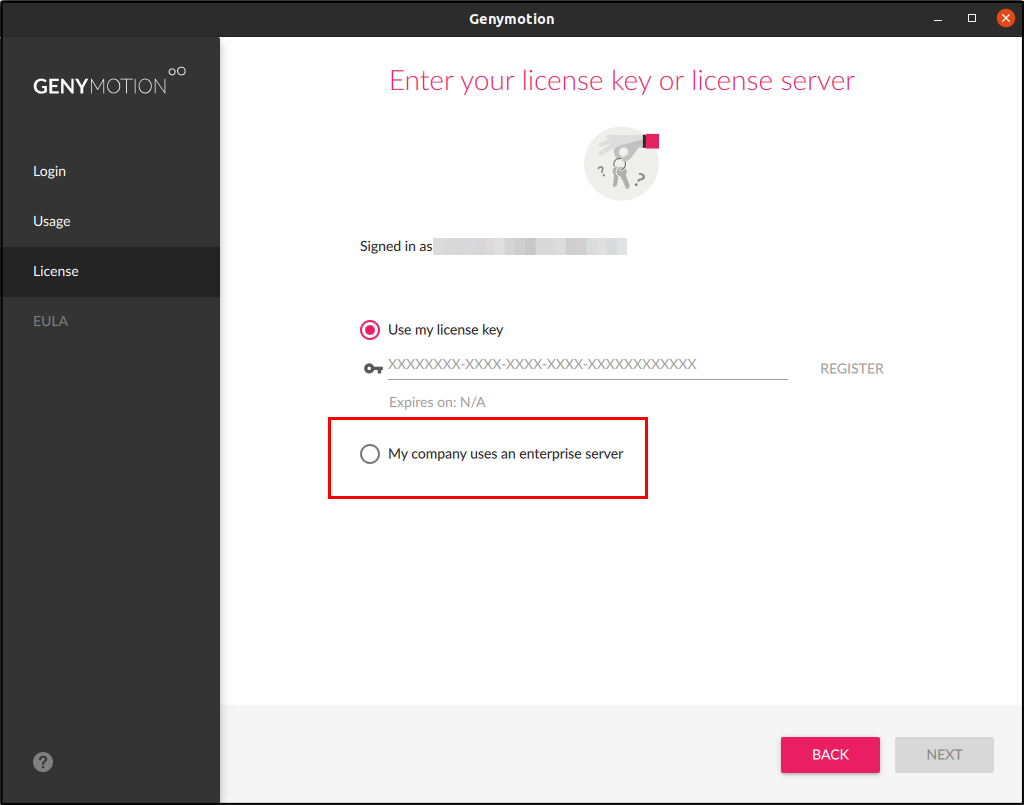
-
Enter the server IP address or URL and click on Connect. The location as well as the expiration date and time of your license will be displayed.
-
Read the End User License Agreement carefully and check I have read and accept the end user license agreement. Click NEXT:
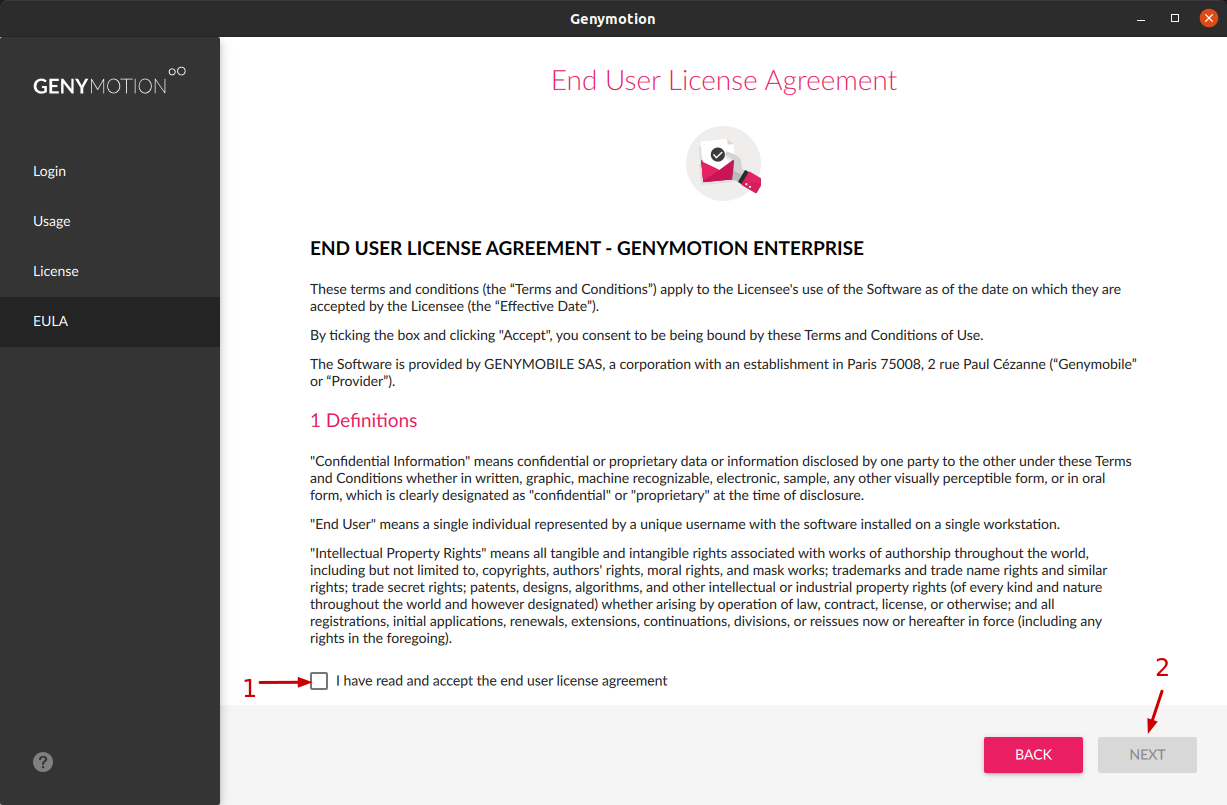
This will allocate a license token to your machine and open Genymotion Desktop main window:
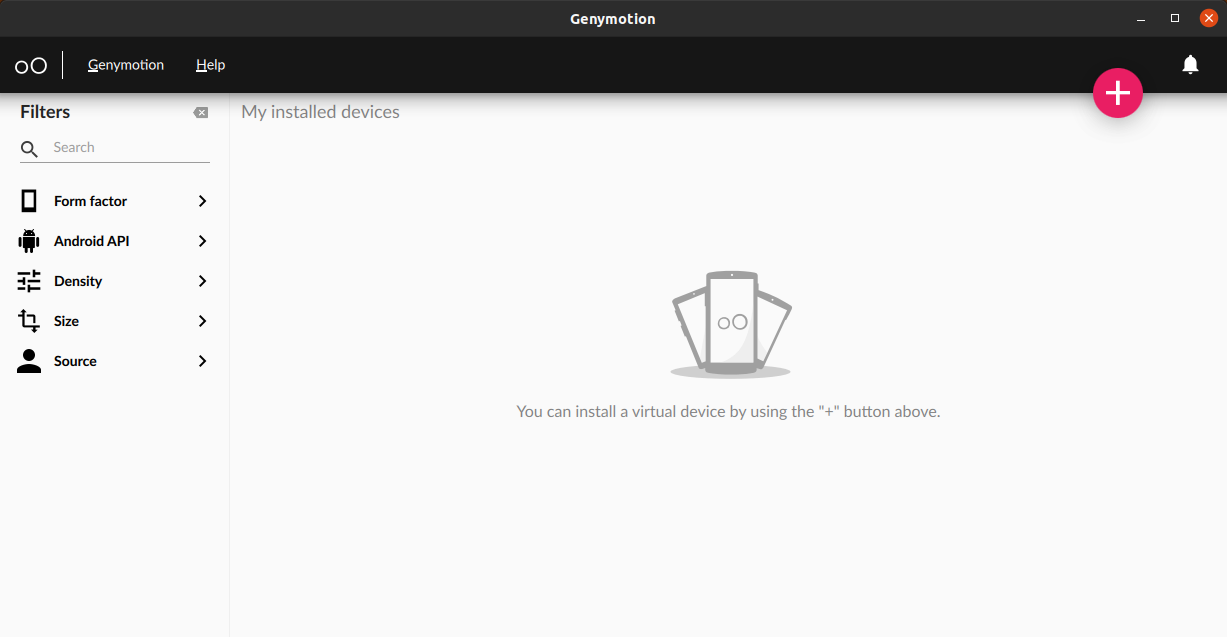
To verify and access license options, go to Genymotion > Settings > Account:
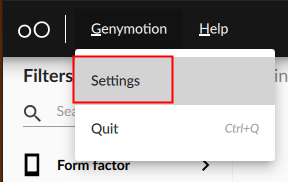
If you already have an account and you are already logged in, you can follow these steps:
- Open Genymotion Settings (Genymotion → Settings)
-
In the Account tab, check My company uses an entreprise server:
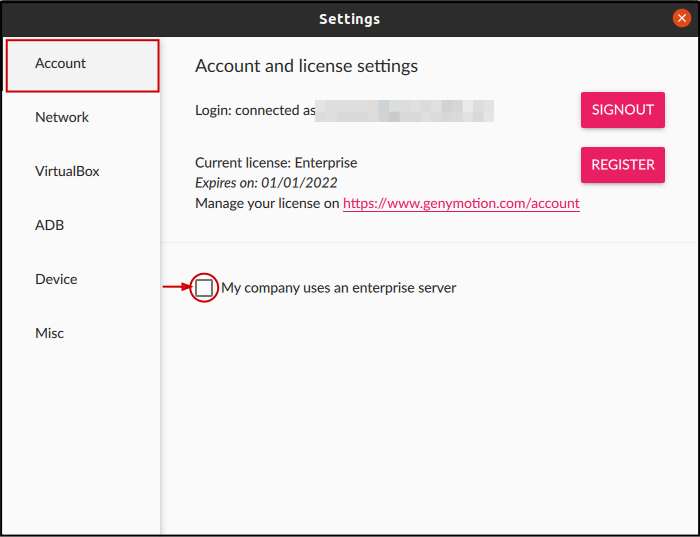
-
Enter the server IP address or URL and click on Connect. The location as well as the expiration date and time of your license will be displayed:
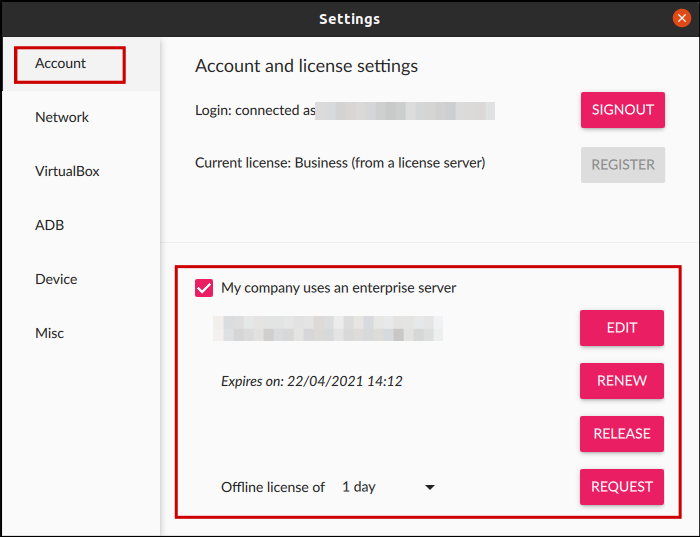
From this page, you can perform the following actions:
EDIT-
Change the license server IP/URL.
RENEW-
Renew an offline license.
RELEASE-
Release an offline license to make it available for other users. This also closes Genymotion.
REQUEST-
Request a temporary offline license.
Offline Tokens¶
To use Genymotion outside your company's network for a given period of time, you can request an offline token.
Info
The offline tokens must be enabled by the license server admin first.
To request an offline token:
- Go to Genymotion → Settings in Genymotio Desktop and click on the Account tab:
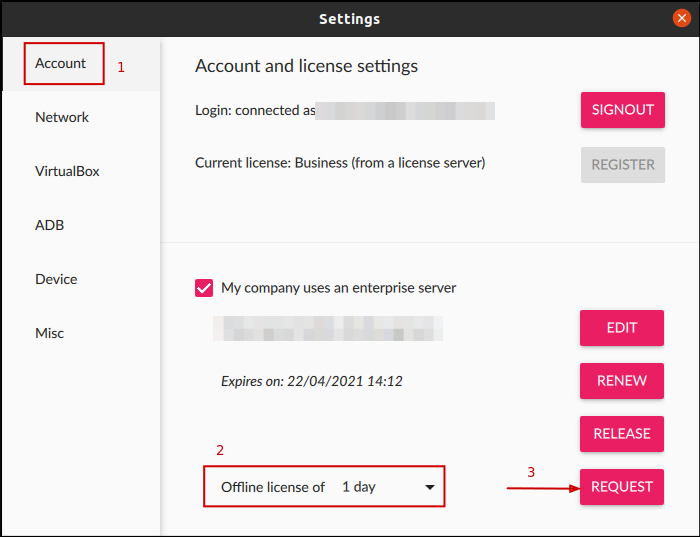
- Select the duration of their offline token in the drop-down list
- Click REQUEST
Then, they can:
- free the offline token to make it available for other users by clicking RELEASE
- request the offline token renewal by clicking RENEW
For more details about Genymotion Desktop features and usage, please refer to Genymotion Desktop on-line user guide .